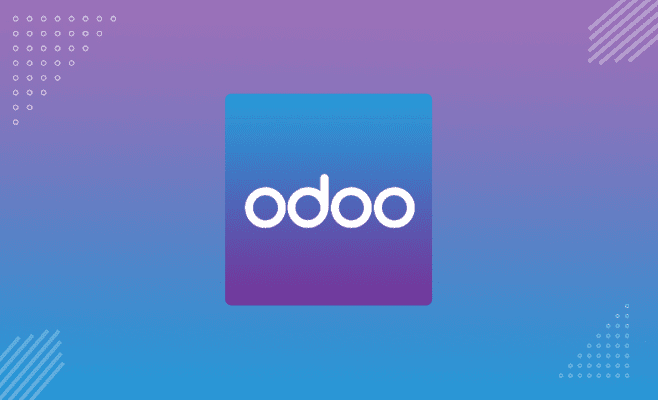When we are in sales, we always offer discounts on a per-line basis. But what about giving a discount on the total figure? Here Odoo sales module can help.
This page will share the step-by-step guide for applying fixed-amount discounts in the Odoo sales module.
Important note – You need to enter the discount as a percentage in the sales order line.
A Step-by-Step Guide To Add Fixed Amount Discount in the Odoo Sales Module
Step 1- Download the module Sale fixed Discount From.
This module extends the Invoicing functionality to allow you to apply fixed-amount discounts at the sale order line
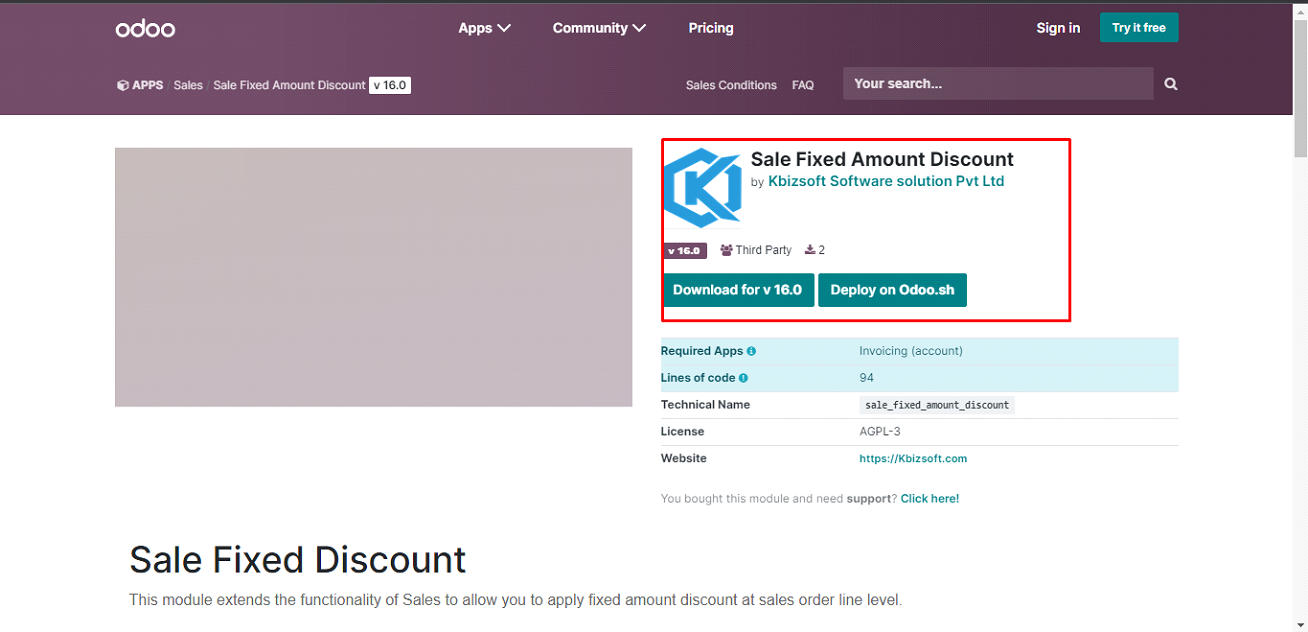
Step 2- Place the module in a folder included in addons_path.
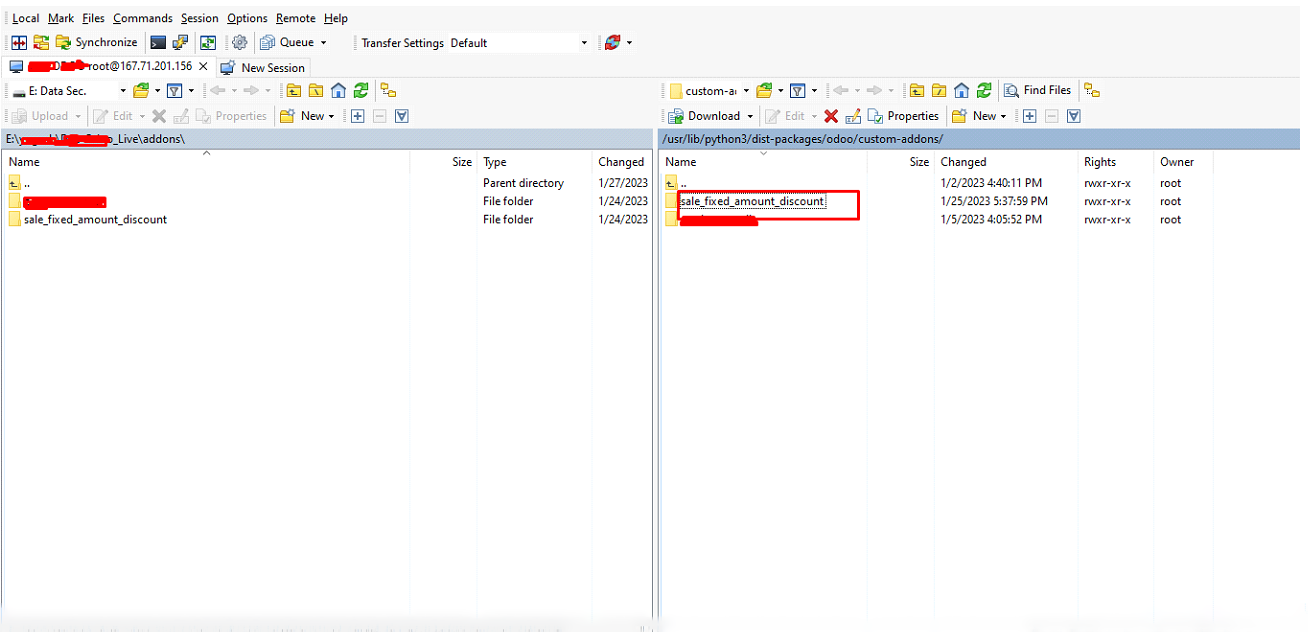
Step 3- Restart the Odoo Server. Using the below commands in the terminal from the root folder.
- ->sudo service odoo stop
- ->sudo service odoo stop
Step 4- Upgrade apps and modules.
- Go to Apps, and click on the Update app list from the top menu.
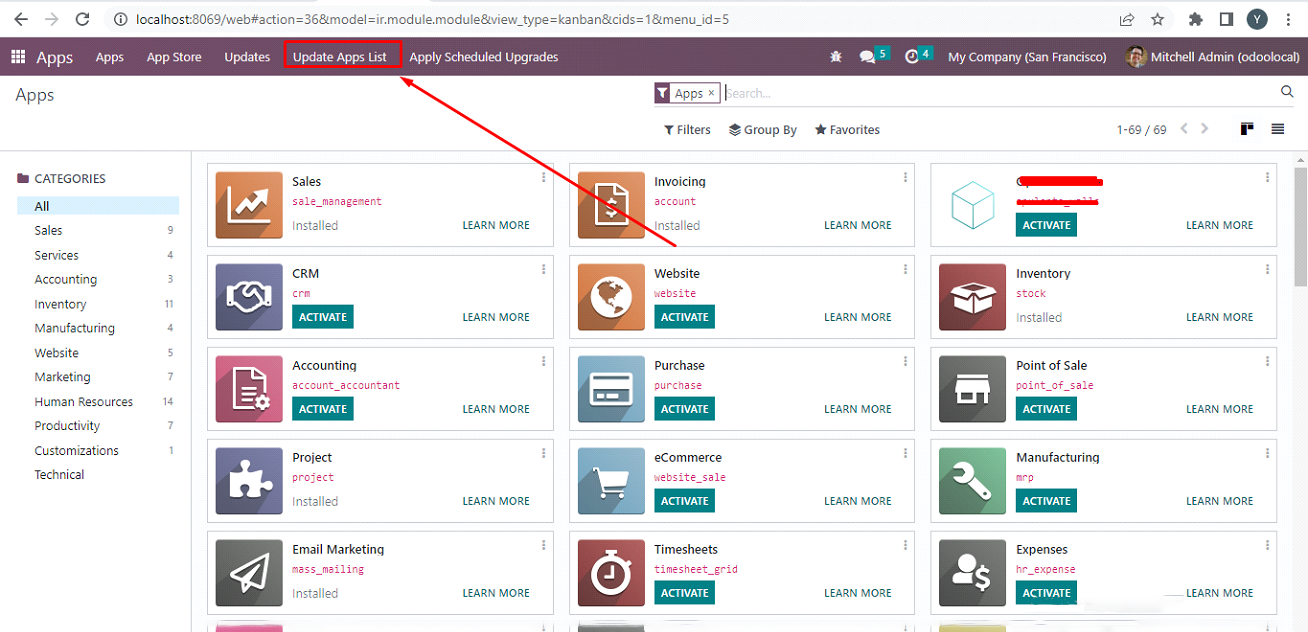
- Search for the module name and activate the module.
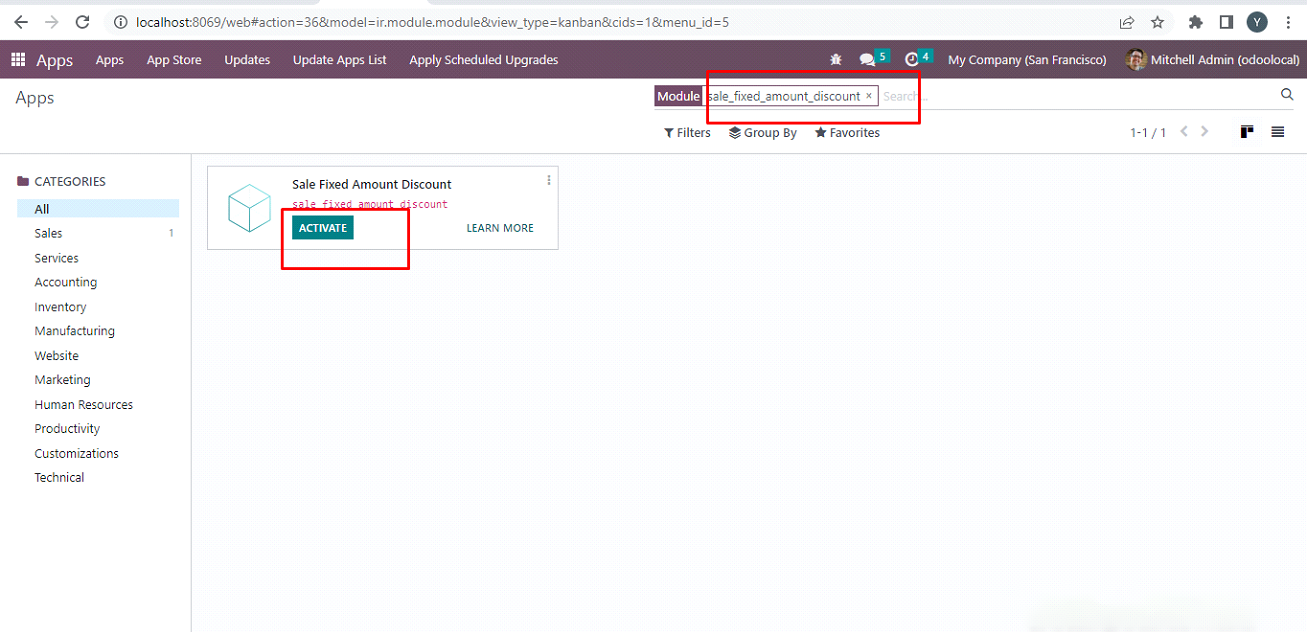
Step 5- To use this module, you need to :
- Go to Settings -> Sale -> Under the pricing tab enable discount.
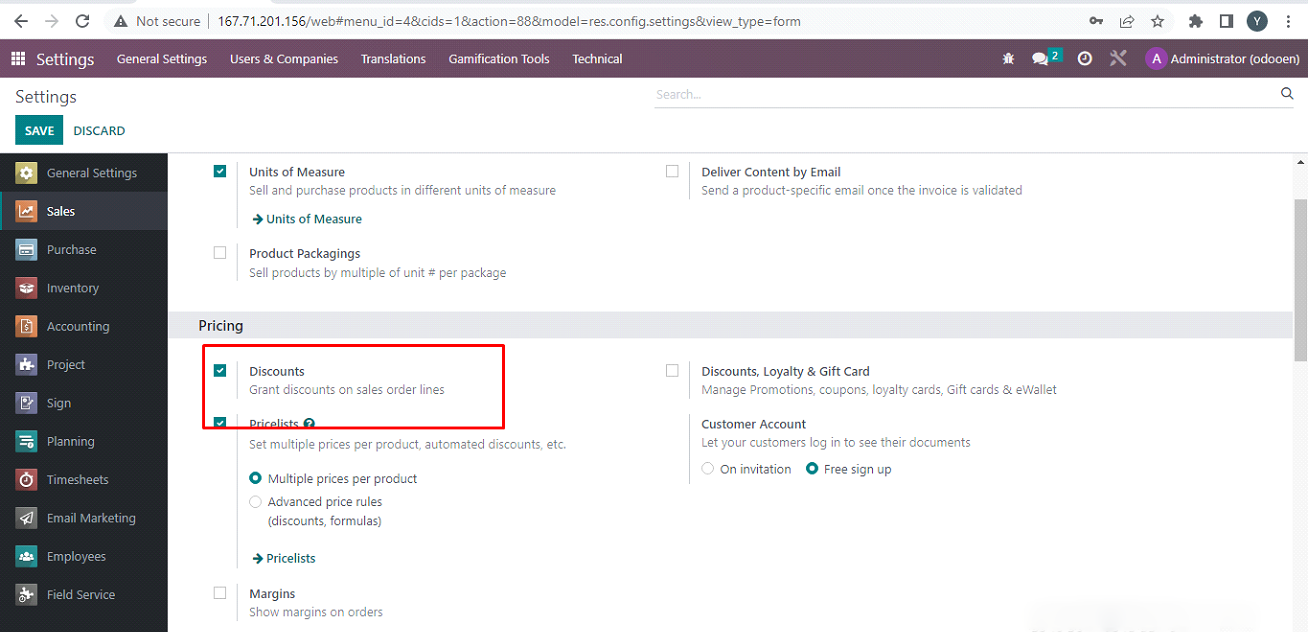
- Create an Invoice and specify a fixed discount in a line.
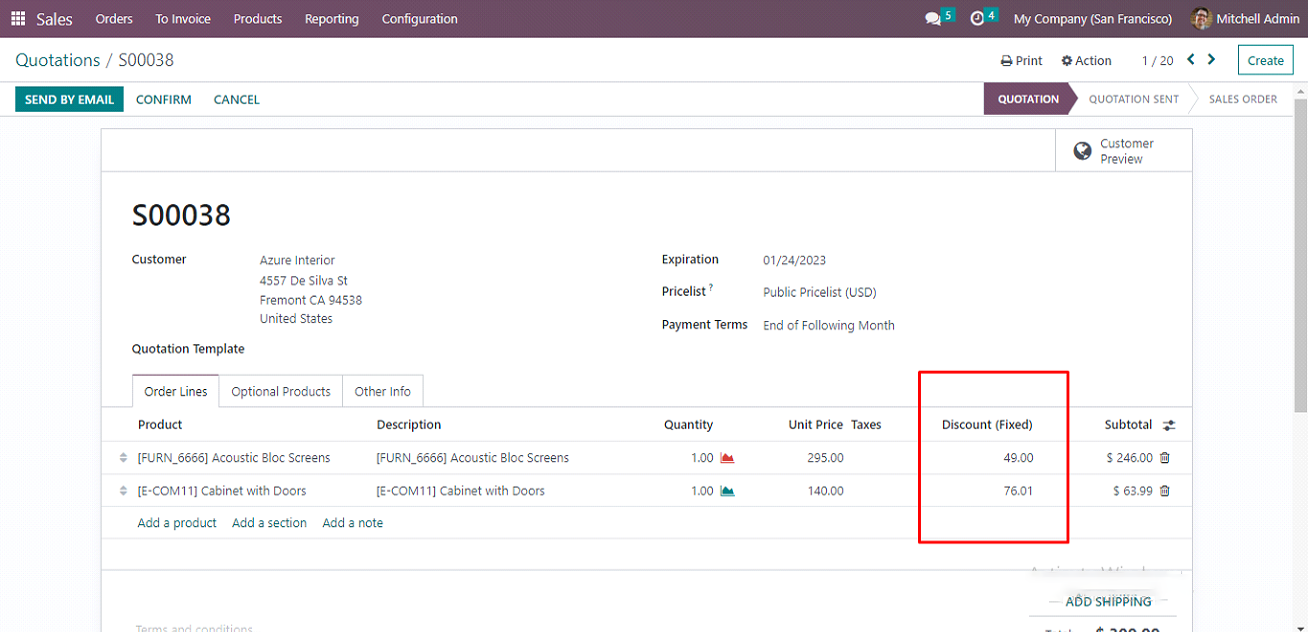
You can also discount in percentage side by side. Just enable the option from the side menu
- If you enter the amount in percentage it will be auto-converted to a fixed amount and vice-versa.li>
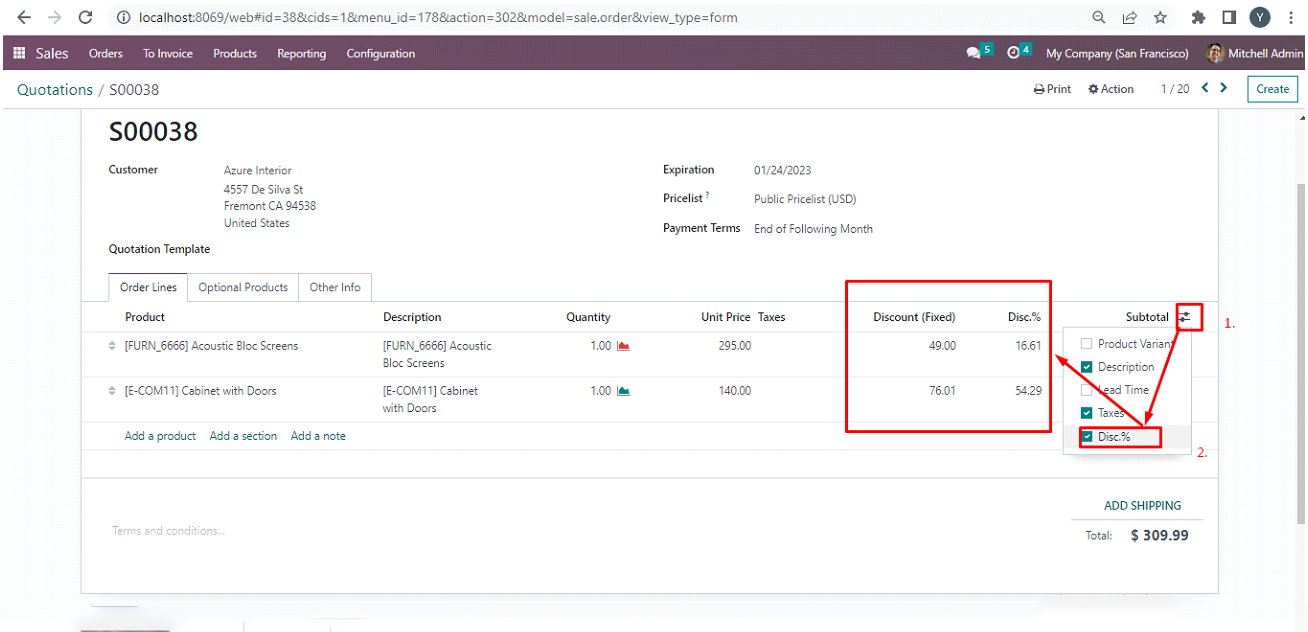
Conclusion
Congratulations! You’ve learned to apply a fixed amount discount in the Odoo sales module. We hope this guide found helpful to you. However, if you still need help, ask our expert’s help.