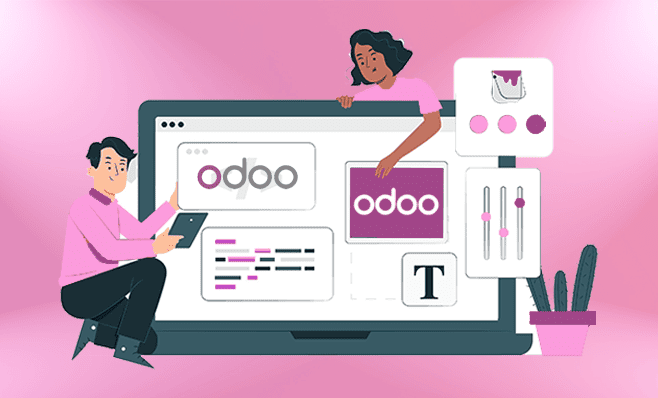Odoo is one of the popular web-based open-source business management applications. The platform comes with a number of business tools, including a website builder, accounting, CRM, and warehouse management.
Although the Odoo Community edition for Ubuntu is free, you can upgrade to the Enterprise edition as necessary.
The procedure for installing Odoo on Ubuntu 22 is provided in this blog. So, without further ado, let’s dive into it!
Installing Odoo Enterprise
There are multiple ways to install Odoo, depending on your use case.
Online
The easiest way to test out or use Odoo in production.
Packaged installers
Appropriate for testing Odoo and building modules, and with further deployment and maintenance work, can be utilised for long-term production use.
Source install
Provides greater flexibility: e.g. allow multiple running Odoo versions on the same system. Good for developing modules, and can be used as a base for production deployment.
Docker
If you usually use docker for development or deployment, an official docker base image is available.
This document will describe the Packaged installer’s method to install Odoo on-premise.
(In this guide we use Ubuntu server 22.04 its on Digital Ocean).
Before following the below instructions I assume you have a Linux development environment with Ubuntu 22.04.
Odoo Enterprise Installation on Ubuntu 22.04 Using Package
Odoo provides packaged installers for Windows, deb-based distributions (Debian, Ubuntu, …), and RPM-based distributions (Fedora, CentOS, RHEL, …) for both the Community and Enterprise versions.
These packages automatically set up all dependencies (for the Community version), but may be difficult to keep up-to-date.
Both Community and Enterprise packages can be downloaded from our download page ( you must be logged in as a paying customer or partner to download the Enterprise packages ).
Step 1 – Install PostgreSQL
The default configuration for the Odoo ‘deb’ package is to use the PostgreSQL server on the same host as your Odoo instance.
Note – PostgreSQL serves as Odoo’s database. So, from the official Ubuntu repository, install PostgreSQL.
Execute the following command in order to install the PostgreSQL server:
Step 2 – Install wkhtmltopdf ( 0.12.5 ).
The version of wkhtmltopdf available in Debian/Ubuntu repositories does not support headers and footers while we generate a PDF report in odoo, so version ( 0.12.5 ) must be downloaded from the project’s page and is recommended for odoo version 10 and later…
See the below screenshot from odoo wiki
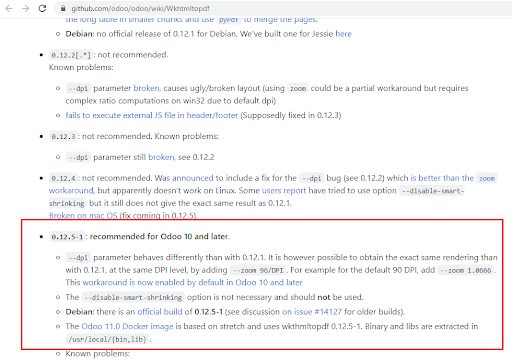
Download the package
https://github.com/wkhtmltopdf/wkhtmltopdf/releases/download/0.12.5/wkhtmltox_0.12.5-1.bionic_amd64.deb
Install the package
This probably fails with missing dependencies because wkhtmltopdf version( 0.12.5 ) needs ( libssl1.1 ) but ubuntu 22.04 uses (libssl3) so you have to manually setup libssl1.1
Fix dependencies
Step 3 – Download and setup Odoo Enterprise editions
Enterprise editions can be downloaded from the official download page.
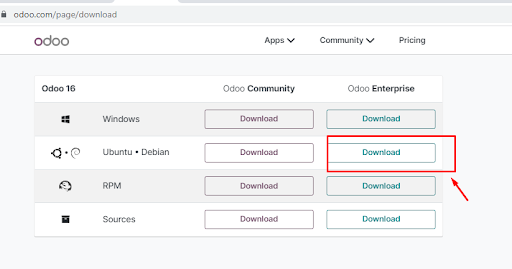
Download the enterprise edition for Ubuntu.Debian. You will be asked for your subscription code.
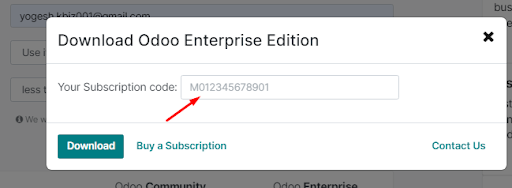
Enter your subscription code and download will start.
Upload the file to your server root folder.
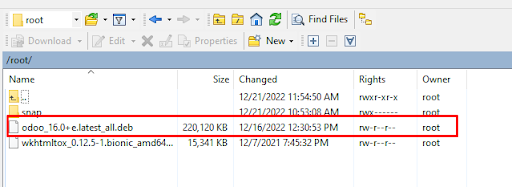
And Install the package using the command
In my case its –
This command will fail with missing dependencies. Take a screenshot or list down the missing packages
After that to install the missing dependencies, run command
If encounter any error related to a specific package. List the package and install it manually.
Run the Installation command again
All Done Now Navigate to url: https://your.ip:8069
And you will see something Like –
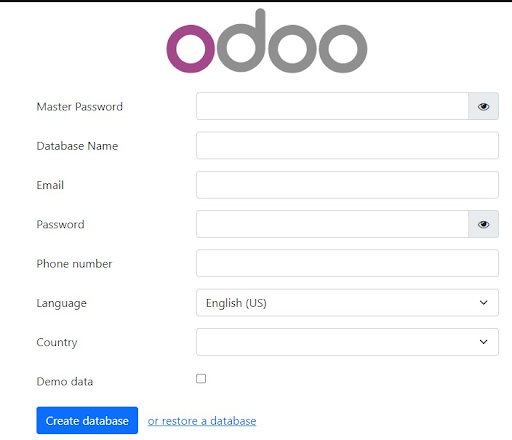
Fill in the details and press Create database.
You will be we navigated to the login page.
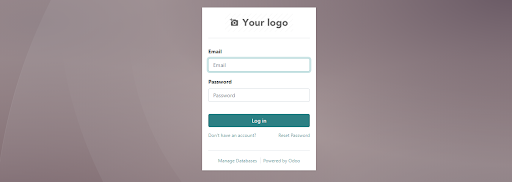
Fill in the details you entered while creating database and login. You will be redirected to the home page.
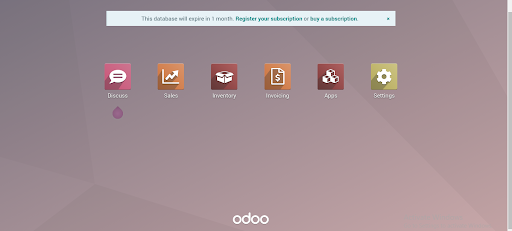
Conclusion
Congratulations! You have successfully installed Odoo Enterprise using the Packaged Installers Method. We hope you found this tutorial helpful. However, if you have any questions regarding Odoo on Ubuntu installation, share your queries with us.